Table of Contents
Step 1: Navigate to Your Site Panel
- Log in to your Kelma dashboard.
- Select your site from the list of hosted websites.
- Navigate to General -> Overview.
Step 2: Retrieve Your FTP Login Information
In the General -> Overview section, you will find your FTP credentials:
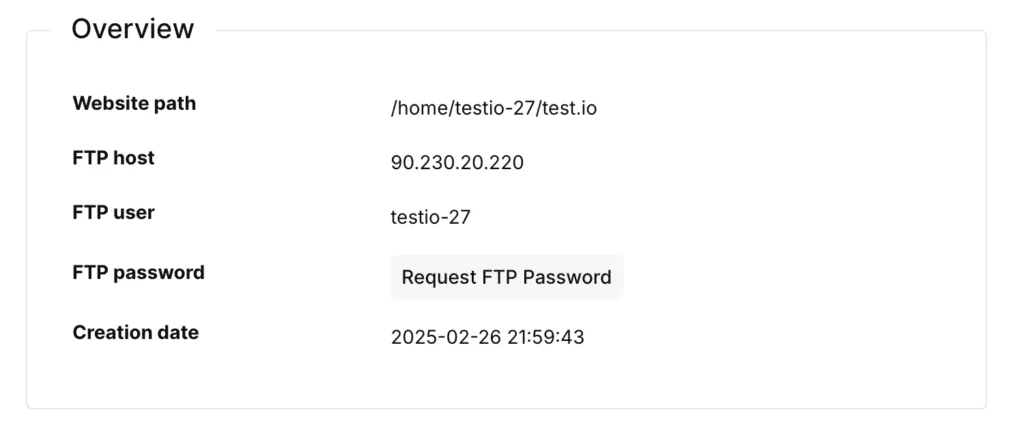
- FTP Host (Your server IP address)
- FTP Username
- FTP Password
Click “Request FTP password” to reveal your password. You will be asked to verify your Kelma dashboard password.
How to Set Up FTP in Cyberduck
Cyberduck is a popular FTP client that allows you to manage your website files easily.
Step 1: Open a New Connection
- Open Cyberduck.
- Click File -> Open Connection.

Step 2: Enter FTP Credentials
- Server: Enter your server IP address.
- Username: Enter your FTP username.
- Password: Enter your FTP password.
- Port: Use the default FTP port 21.
- Click Connect.
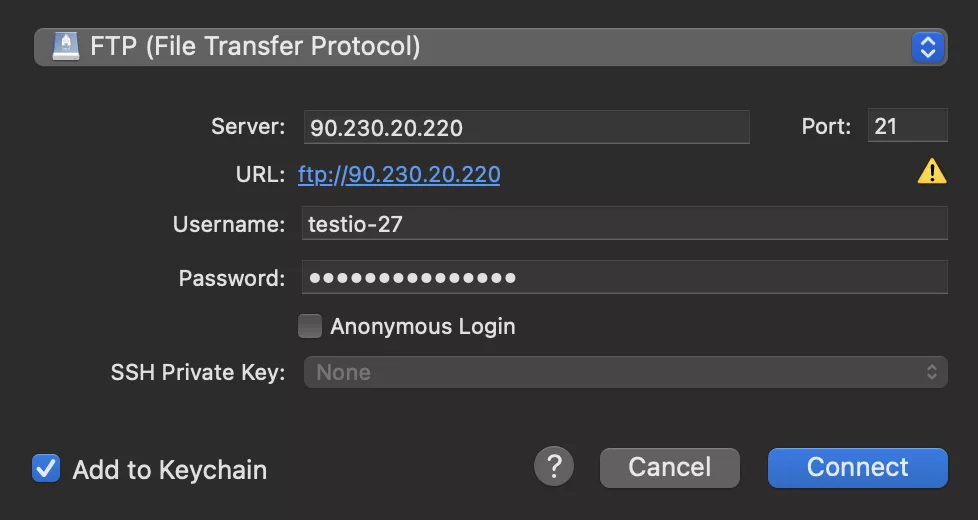
How to Connect to Your Site Over SSH
SSH (Secure Shell) provides secure remote access to your server.
Step 1: Open a Terminal or SSH Client
- Open a Terminal (Mac/Linux) or Command Prompt/PowerShell (Windows).
Step 2: Connect Using SSH
Run the following command, replacing <your FTP username> and <server IP address> with your actual credentials:
$ ssh <your FTP username>@<server IP address>Step 3: Enter Your Password
- When prompted, enter your FTP password.
- You will now be connected to your server via SSH.
You are now successfully connected to your Kelma-hosted site via FTP and SSH!
Leave a Reply