Table of Contents
Dealing with WordPress critical errors can be daunting, especially when the platform provides little context about the source of the issue. In this article, I’ll walk you through a step-by-step guide to diagnose and fix these errors, ensuring your WordPress site is back up and running smoothly.
What causes WordPress critical errors?
WordPress critical errors often arise from conflicts between themes, plugins, or custom code, resulting in issues like memory exhaustion, database connection failures, or PHP errors. These conflicts are commonly triggered by incompatible updates, deprecated functions, or poorly coded themes and plugins. Server misconfigurations, such as insufficient resources or incorrect file permissions, can also be culprits behind these critical errors.
Such errors frequently occur after recent changes to your site, such as installing a new plugin or theme, updating WordPress core files, or modifying the server configuration. To resolve these issues, debugging typically involves checking error logs, disabling plugins, or reverting recent changes to pinpoint and address the root cause.
A comprehensive guide to resolving critical WordPress errors
Begin by examining the error logs to identify the components causing the issues. WordPress usually reports errors in a format like this:
[22-Aug-2024 14:32:18 UTC] PHP Fatal error: Uncaught Error: Call to undefined function non_existent_function() in /wp-content/plugins/example-plugin/includes/class-example-plugin.php:123
Stack trace:
#0 /wp-content/plugins/example-plugin/example-plugin.php(45): Example_Plugin->init()
#1 /wp-includes/class-wp-hook.php(312): Example_Plugin::start('')
#2 /wp-includes/class-wp-hook.php(334): WP_Hook->apply_filters(NULL, Array)
#3 /wp-includes/plugin.php(517): WP_Hook->do_action(Array)
#4 /wp-settings.php(617): do_action('init')
#5 /wp-config.php(90): require_once('/path/to/wp-set...')
#6 /wp-load.php(37): require_once('/path/to/wp-con...')
#7 /wp-blog-header.php(13): require_once('/path/to/wp-loa...')
#8 /index.php(17): require('/path/to/wp-blo...')
#9 {main}
thrown in /wp-content/plugins/example-plugin/includes/class-example-plugin.php on line 123
Usually, the component causing issues can be read from the error log as shown above.
If you can’t locate the error logs or prefer not to sift through them, you can use WP-CLI commands to trigger the critical error and observe the output. For instance:
$ wp plugin listAfter spotting the plugin causing the error, you can easily disable it by running the following WP-CLI command:
$ wp plugin disable <example-plugin> --skip-pluginsNote the --skip-plugins flag, which is crucial for bypassing the execution of WordPress plugins during our examination.
In rare cases, WordPress may not directly indicate the plugin or component responsible for the issue. In such instances, you’ll need to deactivate plugins one by one to identify the problematic ones.
Here’s a script you can use to automate this process:
$ activated_plugins=$(wp plugin list --status=active --field=name --skip-plugins); wp plugin deactivate --all --skip-plugins; last_activated=""; for plugin in $activated_plugins; do wp plugin activate "$plugin"; last_activated="$plugin"; if ! wp plugin list > /dev/null 2>&1; then wp plugin deactivate "$last_activated" --skip-plugins && echo "The plugin $last_activated was causing a fatal error. Now deactivated"; fi; done; echo "Plugin activation process completed."This script will list all currently activated plugins, deactivate them, and then reactivate them one by one. It will continue until a critical error reoccurs, helping identify which plugin is causing the issue. Once the problematic plugins are identified, they will be skipped, while the remaining plugins are reactivated.
Sometimes, critical errors may also originate from your active site theme.
[22-Aug-2024 14:32:18 UTC] PHP Fatal error: Uncaught Error: Call to undefined function get_header() in /wp-content/themes/example-theme/page.php:12
Stack trace:
#0 /wp-includes/template-loader.php(106): include()
#1 /wp-blog-header.php(19): require_once('/path/to/wp-includes/template-loader.php')
#2 /index.php(17): require('/path/to/wp-blog-header.php')
#3 {main}
thrown in /wp-content/themes/example-theme/page.php on line 12Note that the error path is /wp-content/themes/example-theme/. In such cases, you can resolve the issue by switching to one of WordPress’ default themes:
$ wp theme activate twentytwentyfour --skip-themesNote in the above command, we used the --skip-themes flag to avoid the execution of the theme code during our examination.
Looking for a WordPress experience without errors?
Enjoy a smooth site migration for free and unlock the power of our blazing-fast CDN delivery, backed by 24/7 expert support.
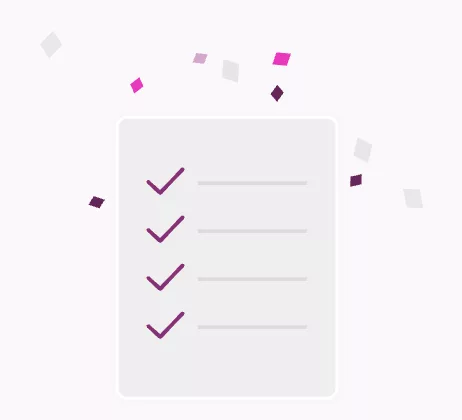
I am seeing an error in WordPress core files!
In rare cases, a critical error may originate from a WordPress core file, suggesting that your WordPress installation may have been modified previously, potentially by your site developer:
[22-Aug-2024 14:32:18 UTC] PHP Fatal error: Uncaught Error: Call to undefined function wp_get_current_user() in /wp-includes/class-wp-user.php:123
Stack trace:
#0 /wp-includes/class-wp-user.php(123): wp_get_current_user()
#1 /wp-includes/pluggable.php(75): WP_User->get()
#2 /wp-includes/user.php(273): wp_set_current_user(1)
#3 /wp-includes/plugin.php(458): wp_set_current_user()
#4 /wp-includes/class-wp-hook.php(287): do_action('init')
#5 /wp-includes/class-wp-hook.php(311): WP_Hook->apply_filters(NULL, Array)
#6 /wp-includes/plugin.php(465): WP_Hook->do_action(Array)
#7 /wp-settings.php(615): do_action('init')
#8 /wp-config.php(90): require_once('/path/to/wp-set...')
#9 /wp-load.php(37): require_once('/path/to/wp-con...')
#10 /wp-blog-header.php(13): require_once('/path/to/wp-loa...')
#11 /index.php(17): require('/path/to/wp-blo...')
#12 {main}
thrown in /wp-includes/class-wp-user.php on line 123It’s never a good idea to modify WordPress core files unless you are really sure what you are doing or have your website developer ready to step in and resolve any errors that might come up. If that’s not going to happen, you could then restore WordPress’ core files:
$ wp core download --force --version=<your_wordpress_version>If you need to figure out your current WordPress version, you may use this:
$ wp core versionWhat if I am getting memory limit errors?
In such a case, you will notice in the logs that WordPress is running out of memory:
[22-Aug-2024 11:22:10 UTC] PHP Fatal error: Allowed memory size of 256M bytes exhausted (tried to allocate 32 bytes) in /wp-includes/class-wp-query.php on line 2034These errors can be easily fixed by increasing WordPress’ memory limit. To do so, simply add the following to wp-config.php:
define('WP_MEMORY_LIMIT', '512M');In the above example, WordPress was running out of 256M, so we increased the memory limit to 512M. If you still get errors you may increase the limit even further. Make sure to add this before this line:
/* That's all, stop editing! Happy blogging. */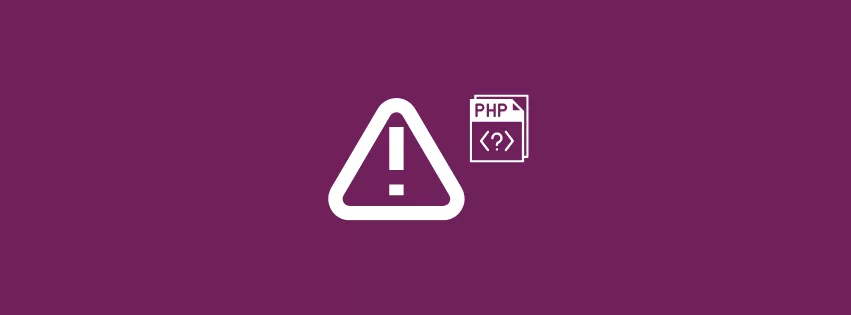
Leave a Reply